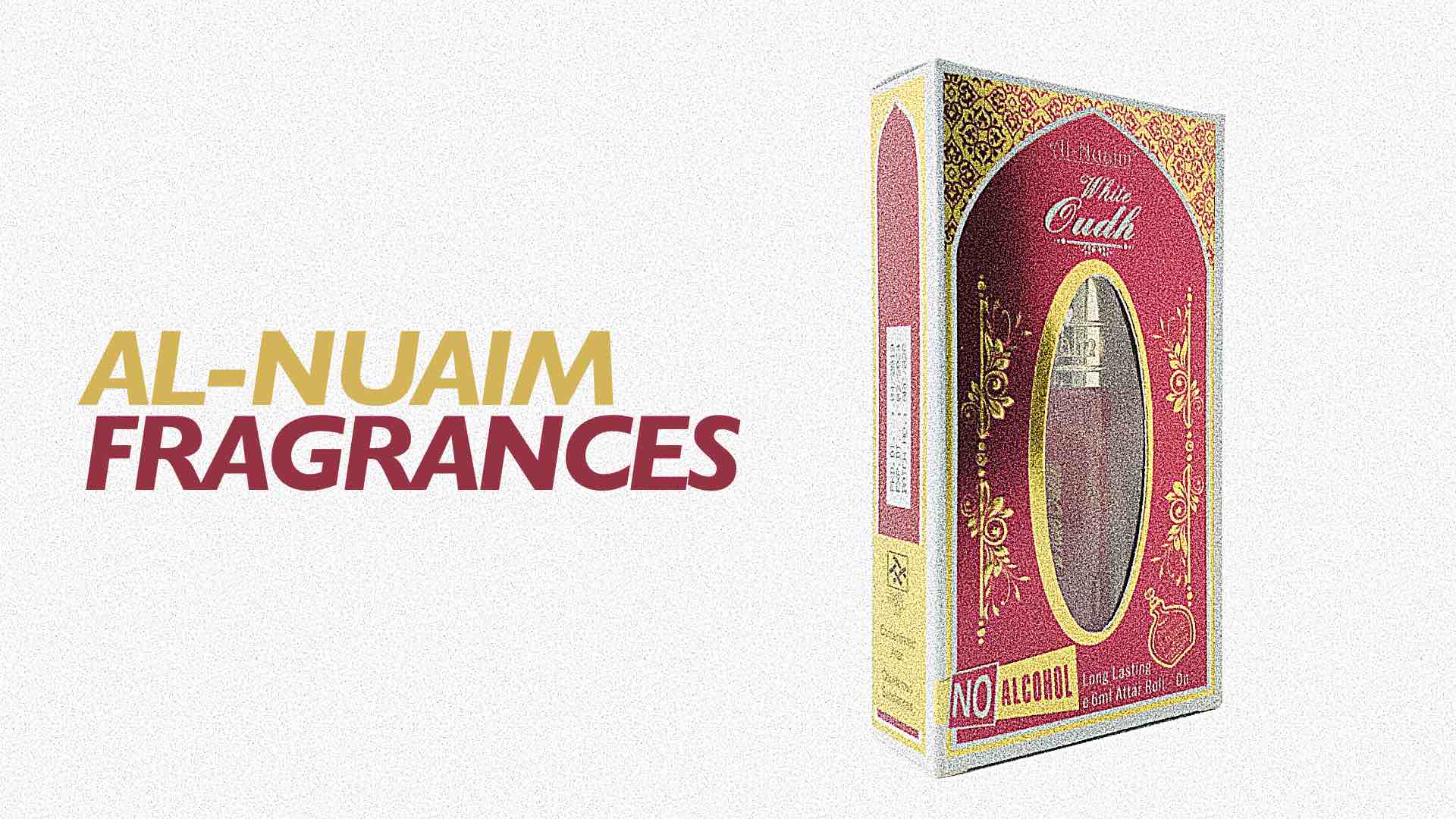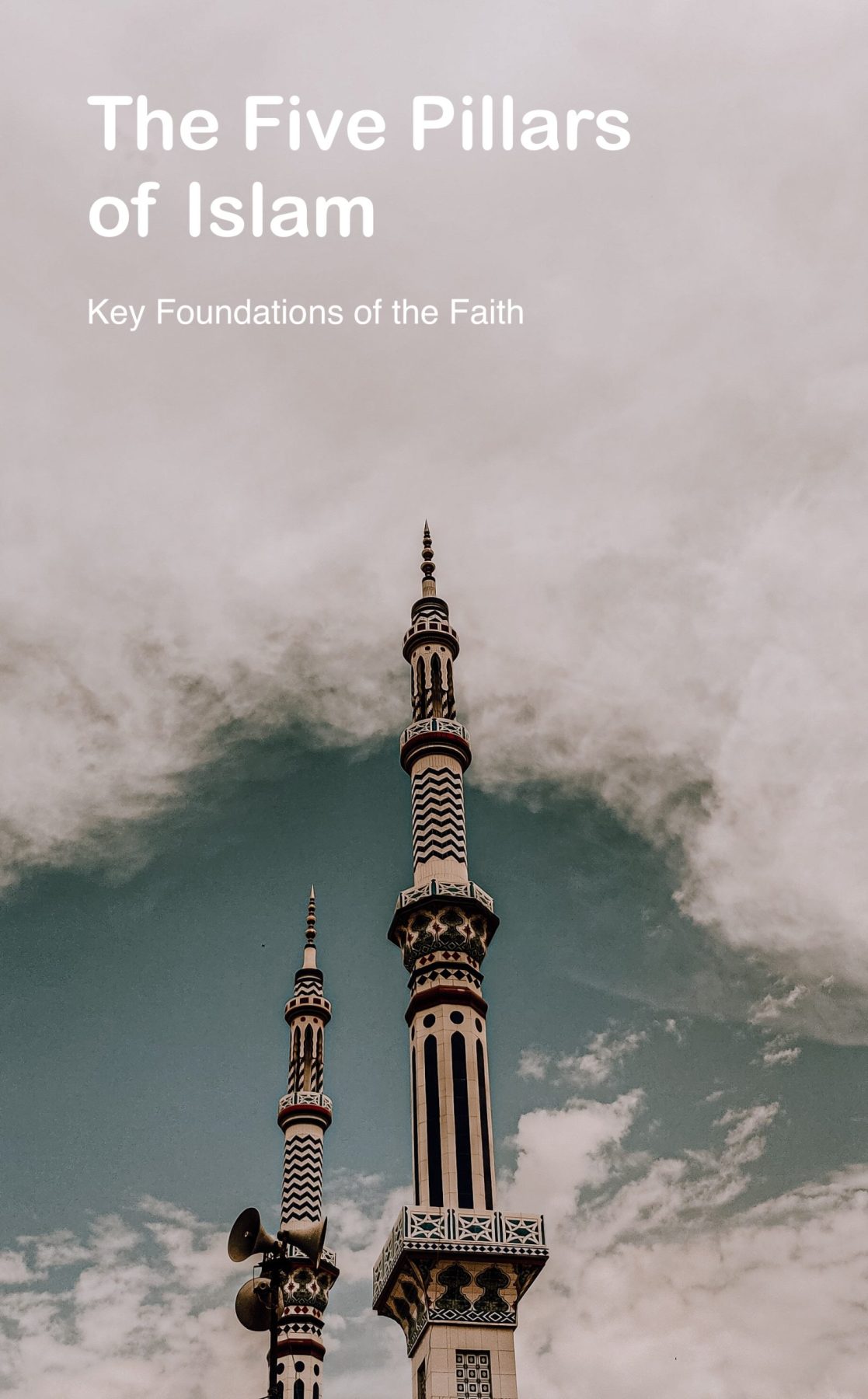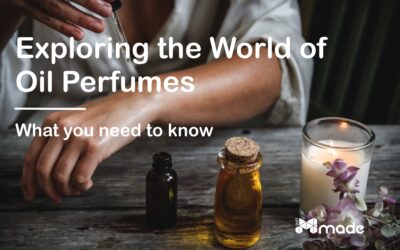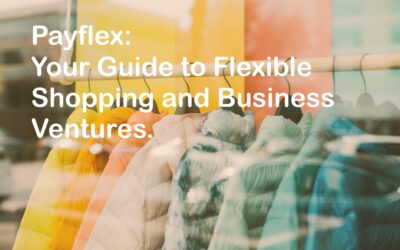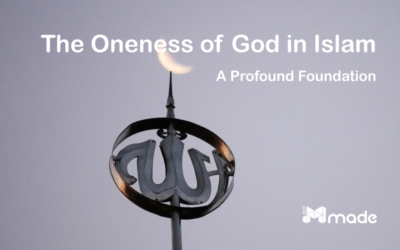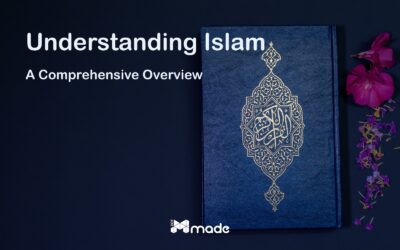How to log into your affiliate account dashboard?
If you are reading this, then there is a high chance that you have been accepted into the DOT Made Affiliates program. If not and you would like to register, simply click here. In this episode of The Academy, we look into how you can log into your affiliate account dashboard so that you can start your journey. Click play to watch the full video above or read the easy-to-follow instructions below to get started.
Step 1 – Log onto the DOT Made website.
Log onto the DOT Made website by typing www.dotmade.co.za. Once you have access to the landing page, click on the “Log in” tab to be transferred to the account log-in page. The layout between mobile and PC might differ, so to access the “Log in” tab on mobile or tablet, you need to click the 3 lines on the top left of the screen. A drop-down menu will be shown with the “Log in” tab at the bottom left.
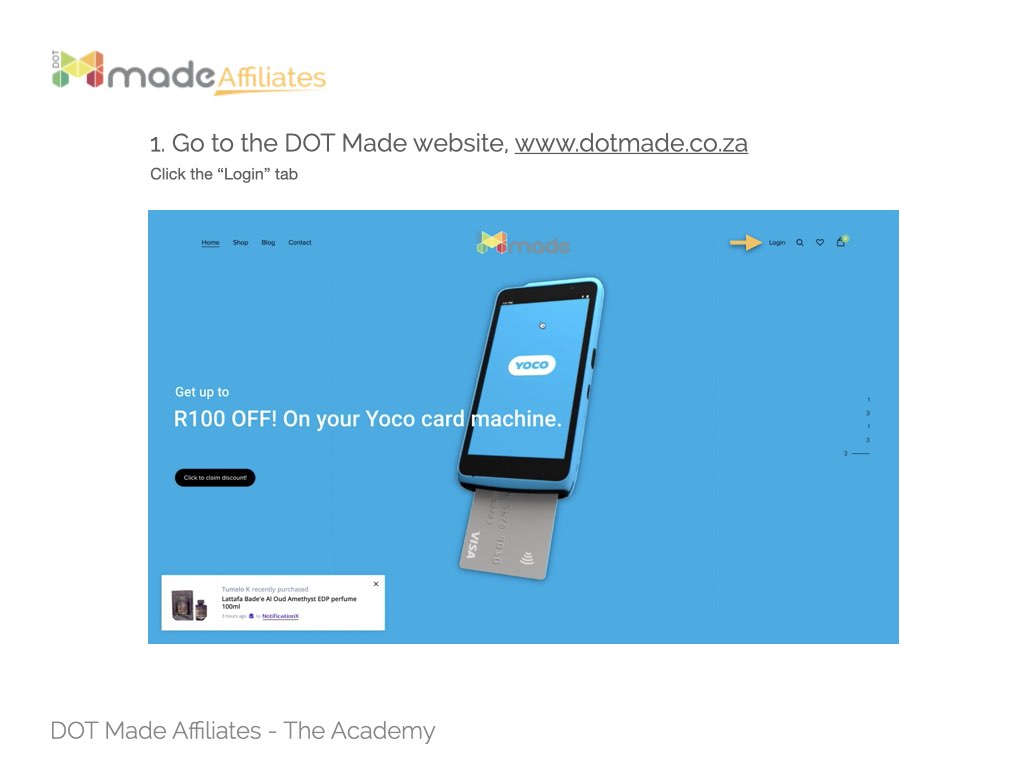
Step 2 – Log into your Affiliate account.
Log into your Affiliate account by entering the login details that you chose when you registered for the Affiliate program. If you have forgotten your password, you can reset it by clicking on “Forgot password”. This will initiate a password reset process via email. If you struggle to find the emails in your mailbox, you can check for them under spam or junk mail.
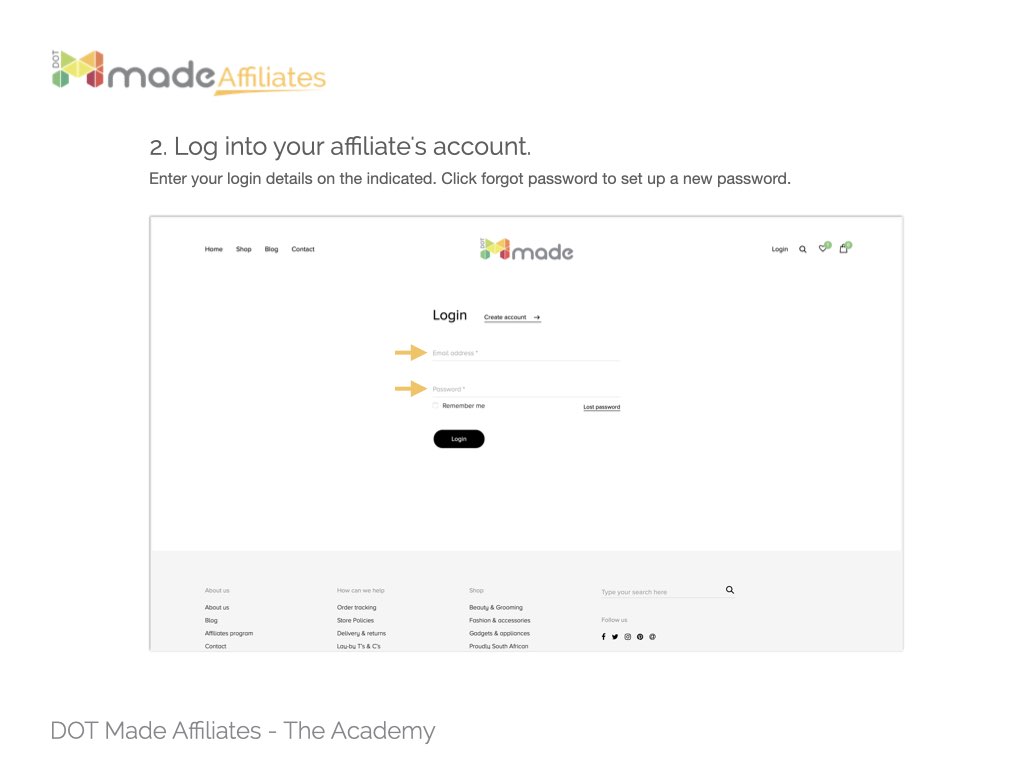
Step 3 – Access the Affiliate Dashboard.
Once logged in, you can access the Affiliate Dashboard by clicking on the Affiliate tab. Depending on the device and the number of accounts you have on DOT Made (Customer, vendor and etc), the Affiliates tab will be located at the bottom where other account tabs are placed.
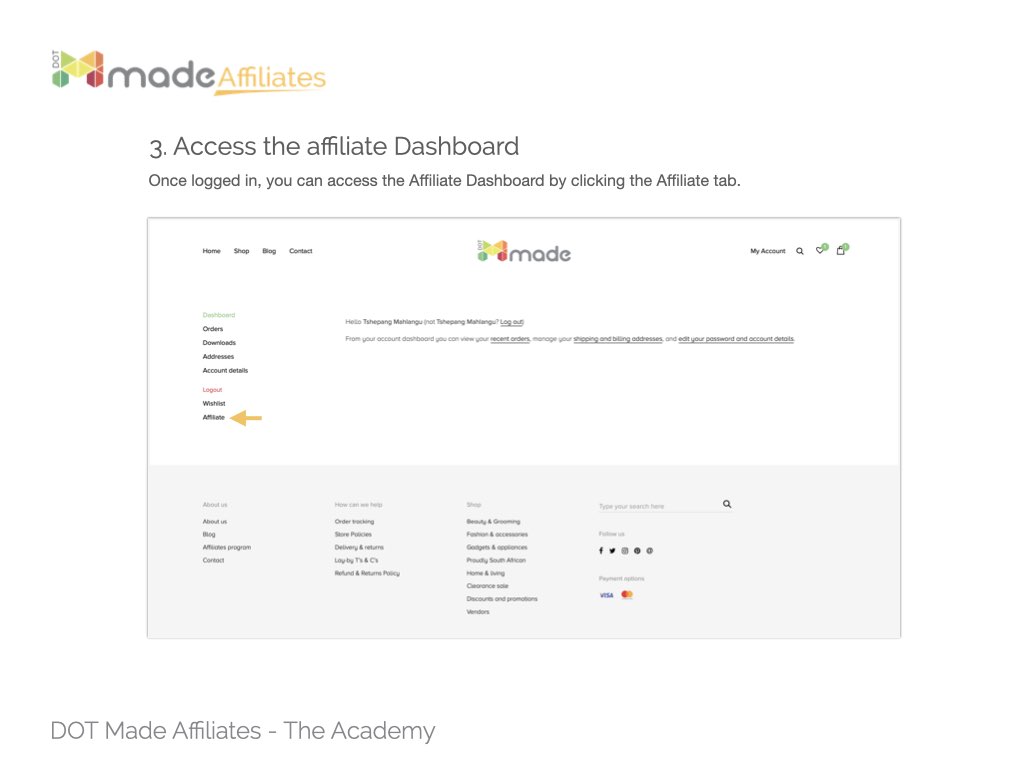
If you followed all the steps correctly, then you should now be logged into your account. If not, you can watch the video above for more details.
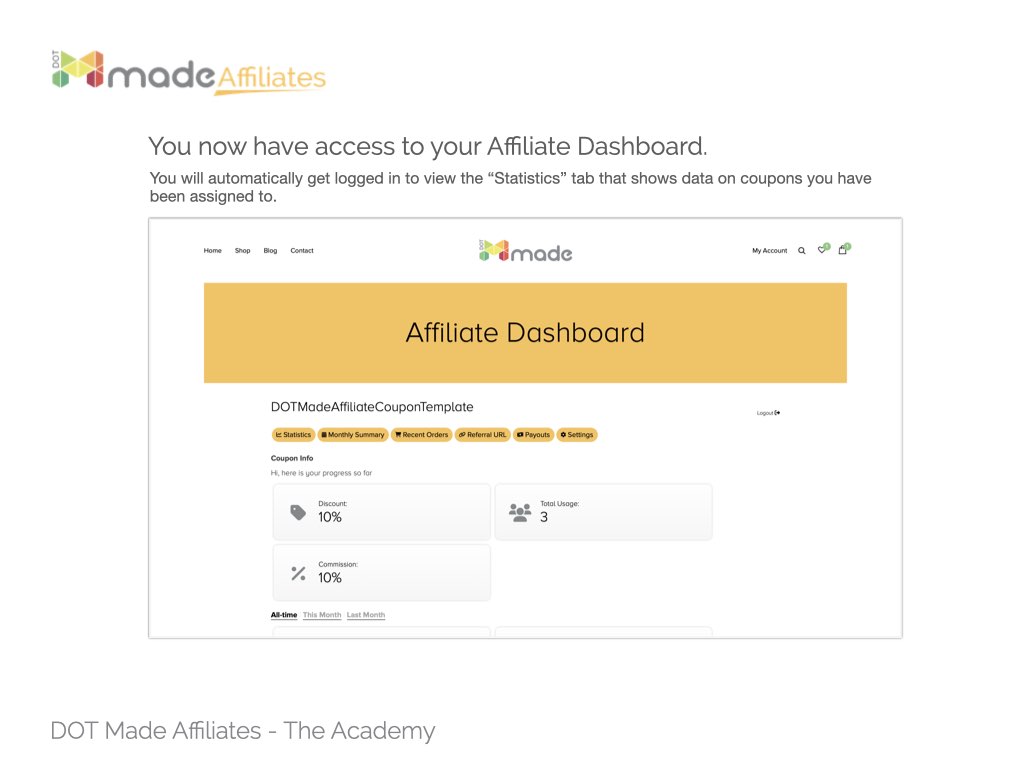
If you have questions or comments with regards to this topic or anything related to the DOT Made Affiliates program, please leave your comment or question in the comments section.